Facebook Page Listening
This guide explains how to use Orlo Insights to create listening streams that track non-direct mentions of your organisation and key topics on Facebook Pages, helping you understand public perception.
Things to consider ✅
- Users will need the 'View Insights' permission enabled in the 'User Settings' area to access Insights.
![]()
- If you are unable to access Facebook Listening and would like to include it in your subscription, please reach out to your Customer Success Manager (CSM) for further information.
- You can listen to up to 500 Facebook Pages (Facebook Groups are not supported through the API)
Benefits 🙌
- Understand Public Perception - See non-direct mentions across Facebook, allowing you to tap into a wider range of data for topics, services and mentions of your organisation, looking at trending topics and sentiment.
- Benchmarking - Add pages similar to your organisation to see what they are posting and how the sentiment compares to your organisation.
In this article:
2. Adding Facebook Pages to your Listening Streams
3. Example Facebook Listening Snippets
Adding your Facebook Pages
1) Navigate to the 'Insights' drop-down at the top of the dashboard ➡️ Select the 'My Streams' button.
2) Once you are in the 'My Streams' area, click on the 'Facebook Listening' button in the middle of the My Streams page. This will take you to the Facebook Listening Page set-up area.
3) When adding Facebook Pages for the first time, you will need to create a group for all of your Facebook Pages, which can be added to your keyword listening streams. To do this, click on the ➕ button in the Facebook Listening area.
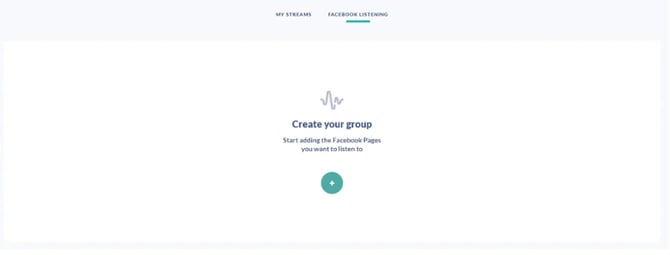
4) After this, a pop-up will appear for you to name your group and add your first Facebook Page by using the search functionality. Here is an example group below:

Other Facebook Page examples include:
- Partner Pages
- News outlet pages
- Community Groups
5) To add additional pages, click on the '+ New Facebook Page' button in the top right-hand corner and search for the Facebook Page that you want to add ➡️ Click on the ➕ button ➡️ Select 'Add Page'
Adding Facebook Pages to your Listening Streams
Recommendation 💡
Take a look at our Creating Listening Streams guide for more detailed instructions on how to set up your keyword searches.
1) After you have created your stream layout, you can select your Facebook Pages as a source. To do this, click on the Facebook Listening Group option and select your group. To save your stream, click 'Save Stream'.
Example Facebook Page Listening Snippets:
For Facebook Pages in your listening stream, Orlo Insights can pull in posts and comments from your Facebook Pages. Here is an example post and comment.
Example Post:
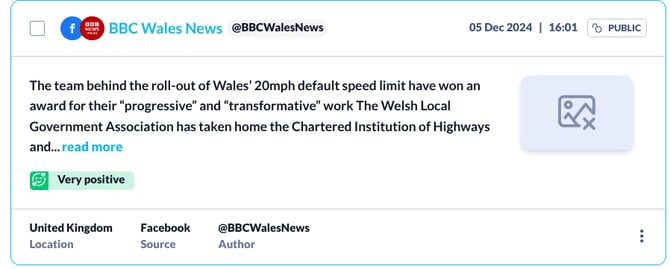
Example Comment:
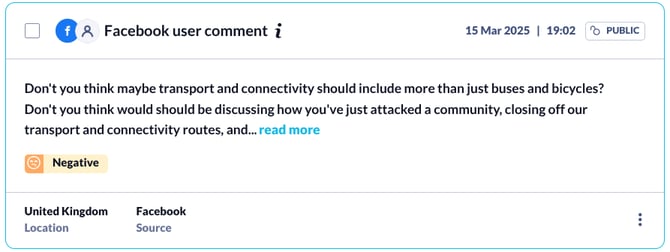
Due to API limitations, we can only retrieve the text of comments on posts for Facebook Pages regarding non-direct mentions. To view the author on Facebook, click on the three dots on the post and select the 'View Natively' option.
