Replying to Inbox Messages
Learn how to use the Orlo inbox to reply to digital conversations and effectively manage the flow of inbound messages across your connected channels.
Things to consider ✅
- For users to reply to accounts, the 'Reply' and 'View Inbox' permissions need to be enabled. This setting can be configured in the 'Manage Users' section within the settings menu.
![]()
![]()
- On Facebook Messenger, agents have a seven-day window to reply to private messages via the API. After this period, the conversation session expires, and agents can no longer respond.
- Due to privacy settings, the Facebook API may occasionally be unable to display the profile name of private accounts.
- Voice notes are not currently supported within the Orlo inbox through the API. To listen to these messages, users will need to access them directly on the native platform. Voice note messages will appear in Orlo in the following format.
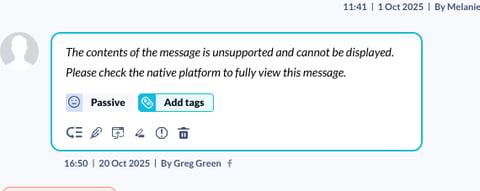
Top Tip 💡
- If multiple users require access to the same accounts, we suggest setting up a team in the 'Company Teams' section. This approach streamlines the process by allowing you to assign permissions collectively, rather than configuring them for each user individually.
![]()
- We recommend looking at our guide to understand the differences between Individual Message and Conversation Mode to familiarise yourself with the different capabilities.
How to reply to Inbox messages:
1) Navigate to the 'Inbox' button at the top dashboard to access the inbox.
2) When you receive a new message in the inbox you will be alerted in the left-hand corner under the 'All New' area. Click on the refresh icon to pull the message into your inbox view.
Blue Messages = Unread
Grey Messages = Unactioned (opened but not replied to)
Green Messages = Actioned (message has been replied to or manually marked as actioned)
While Messages = Resolved (message has been replied to and moved out of the main inbox view)
3) Once the message has loaded click on the message to see the full contents of the message. This will also turn your message from Unread to Unactioned.
4) For best practice we recommend assigning the message to yourself or other users to get accurate stats in the reporting area. You can assign a message in the following ways:
- Assign a message to yourself
- Assign a message to another user
- Assign a message to a Team (this will alert all members of the team)
When a message is assigned, users will be alerted via email to say they have been assigned a message/ conversation.
5) To reply to a message, click on the reply box at the bottom of the page. You can reply by manually typing out the message or using the snippets feature for pre-canned responses (See our full guide on the best way to use snippets)
Once you have added your reply, click on the ![]() icon to send your reply. This will turn the message into an actioned message.
icon to send your reply. This will turn the message into an actioned message.
Manually Responding:
Using Snippets:
To use the snippets feature, click the / icon on your keyboard to load your saved snippets ➡️ Search for the name of your snippet ➡️ Select the snippet you want to use which will load into the reply box.
Once you have added your reply, click on the ![]() icon to send your reply. This will turn the message into an actioned message.
icon to send your reply. This will turn the message into an actioned message.
Resolving a message:
6) When using Conversation Mode in the inbox you can resolve all threads of messages in one go to move messages out of your main inbox view. To do this, click on the ![]() icon at the top bar in the message area or once you have typed out your reply, click the
icon at the top bar in the message area or once you have typed out your reply, click the ![]() button in the message box.
button in the message box.
We recommend that you action messages that you need to deal with before you click the resolve button, as this will resolve all messages within the conversation.
API Limitations:
- For YouTube, we check comments on the most recent 8 videos at 8:00, 11:00, 13:00, 15:00 and 21:00. We check comments on the most recent 40 videos once a day at 8:00. We're unable to show sentiment on these comments.
- For comments on a personal LinkedIn Account, there will be a 30-minute import delay through the API. All other messages will come through in real time.
- For Facebook, you have a 6-day period to respond to direct messages. After this timeframe, the ability to reply to those messages in the inbox will no longer be available.
Other useful guides 💡
- Message Tags
- Understanding Sentiment
- Priority Tagging
- Inbox Notes
- Filtering Options
- Profile Tags and Notes
- Like, Hide and Delete Comments