- Help Center
- Inbox
- Message View
Assigning an Inbox Message
From time to time you will receive a message on social media that you'll need to assign to one of your colleagues.
First, click on the message so it expands and opens up on the right-hand side of the Inbox and then click on the "Assign" button along the top:
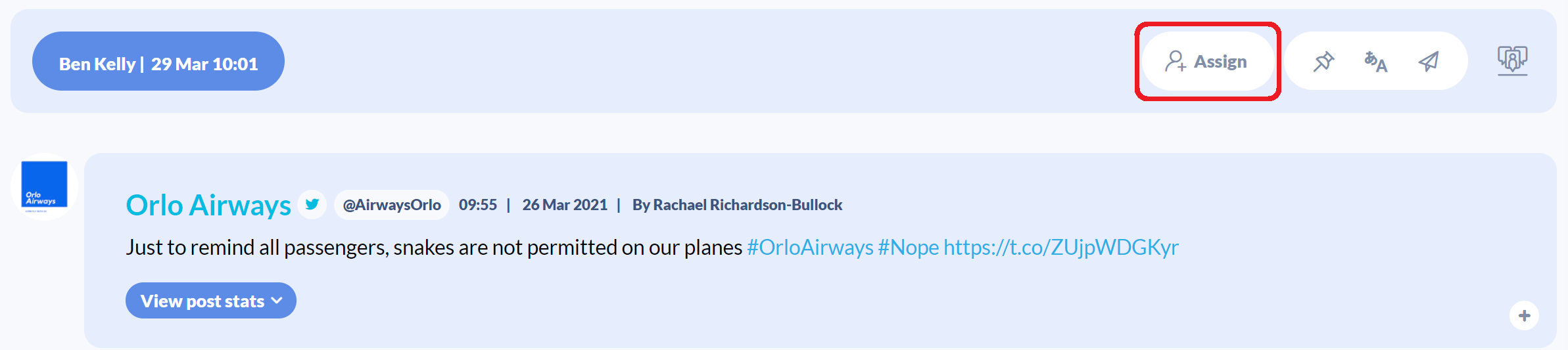
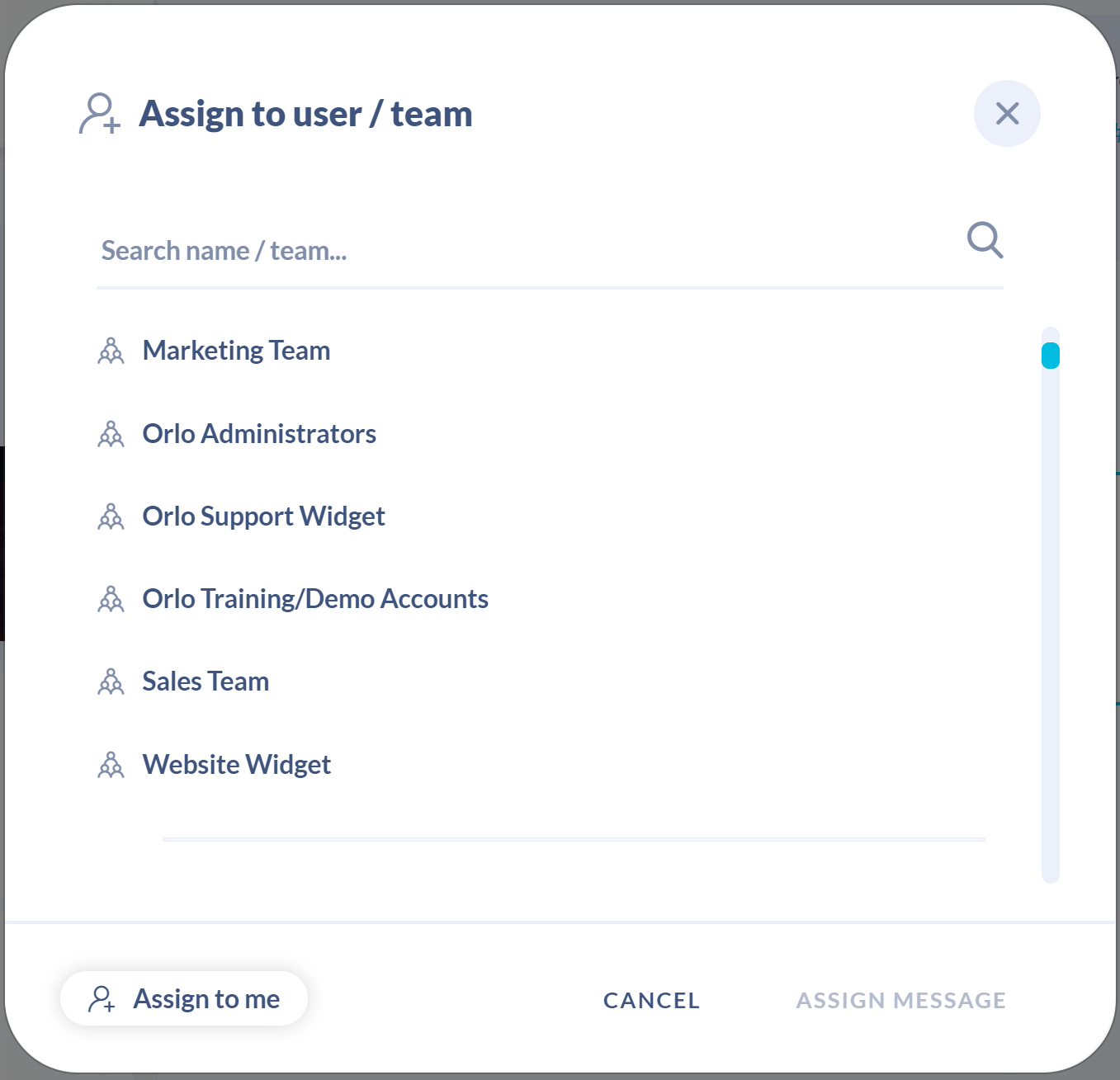
Alternatively
You can also assign messages from the message list, just click on the "person" icon that appears when you hover over a message. Then start typing the name of the person or team you want to assign the message to. Once the users full name appears in the box, click "assign" or press enter. The icon will stay purple so people can see the message has been assigned and hovering over the icon will show the name of the person the message has been assigned to
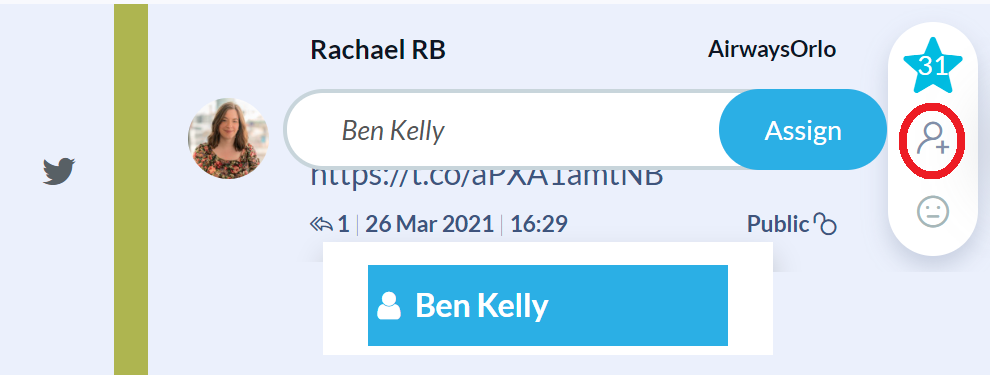

/Orlo%202.0%20Logo.png?height=120&name=Orlo%202.0%20Logo.png)