Use notes to collaborate with colleagues and fire off notification emails so no one misses a beat. Here's how.
Having the ability to internally discuss social media strategy with your team is essential when aiming to deliver the best experience for your audience. Making sure all users are publishing on-brand, comprehensive and cohesive digital messages can make all the difference on how your organisation is viewed in the social media space.
You can tag colleagues by using the "@" sign followed by the individual's name. This will trigger an email for that member of your team to join the internal conversation and as there are no limits on how many colleagues you can add to your notes, you have the ability to start conversations with your whole team.
This works across every aspect of the platform where you are able to add notes, such as-
-
Inbox
-
Manage Post
-
Outbox Messages
-
Profiles
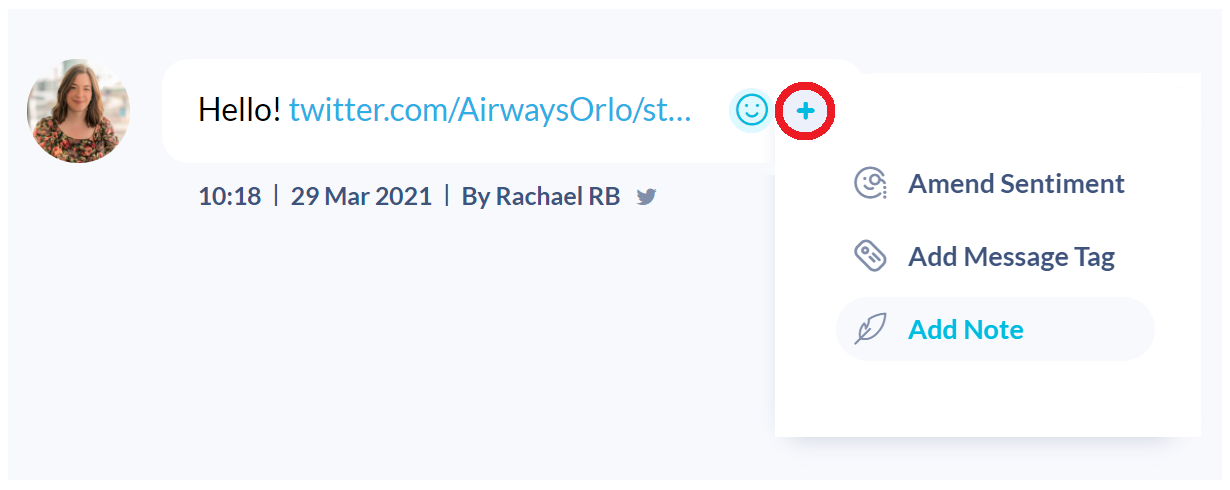
Select the notes tab to get to the internal window. Once you add an "@" symbol within the notes window, it will automatically suggest colleagues to tag within the message.
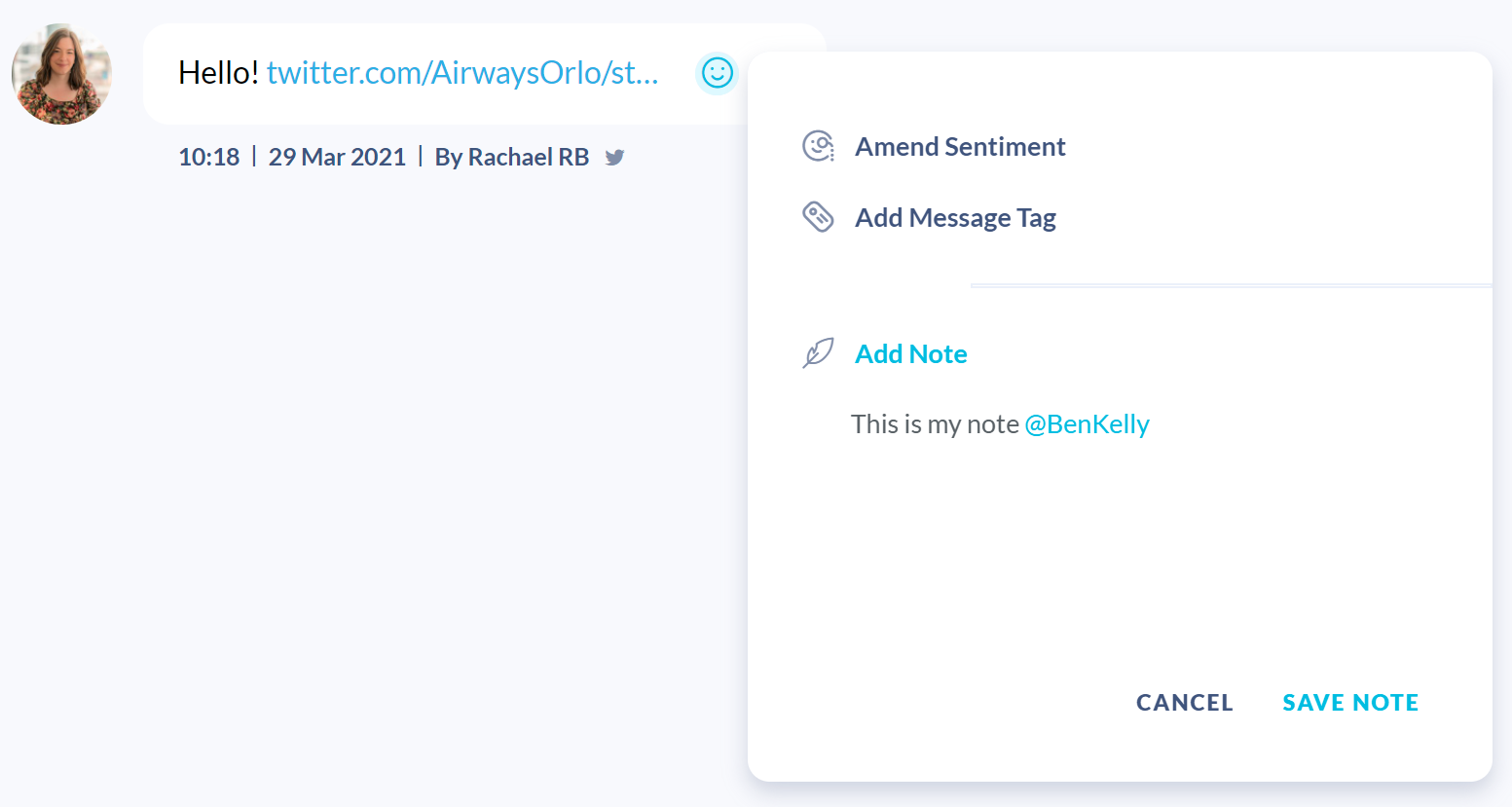
As soon as you save your note to go live onto the platform, this will notify the tagged users via email. To see notes on an Inbox message, click on the feather icon to expand the notes in line with the conversation:
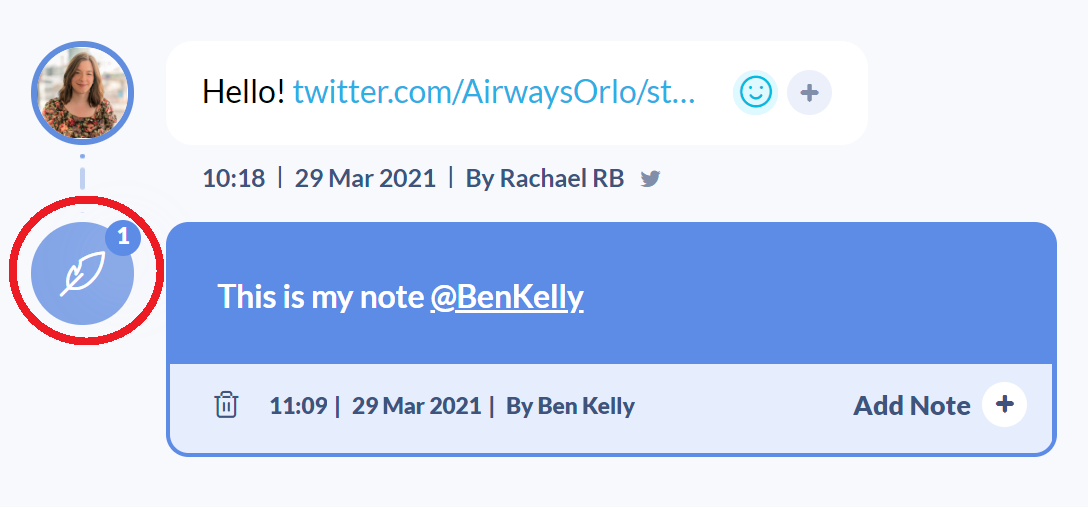
You can also reply to notes using the "Add Note" button.
You can also create notes on published or scheduled messages via the Manage Posts screen or Outbox Analytics. This can be useful for keeping editorial conversations regarding your content within the system and visible/trackable:
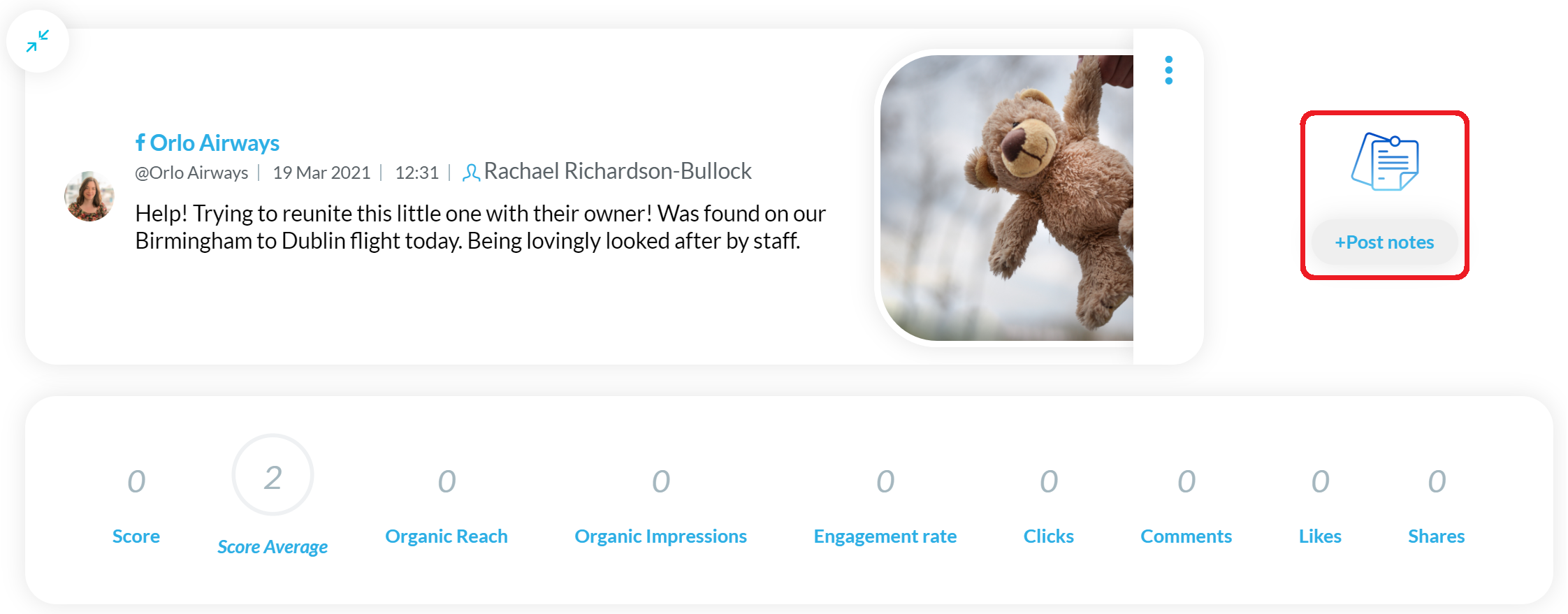

/Orlo%202.0%20Logo.png?height=120&name=Orlo%202.0%20Logo.png)