This article covers the use of Alt Text within Orlo
If you include imagery in your social content, not everyone in your audience may be able see it. Alt Text, or alternative text, is primarily used by people who use screen readers to access websites, apps, and other software. By including Alt Text with your posts, you will be increasing the accessibility of your content for your audience.
To add Alt Text to your post, you'll first need to add at least one image to the post. Once added, click on the 3-dot menu and select "Add Alt Text"

Clicking this will bring up the Alt Text entry window, where you can enter up to 500 characters worth of Alt Text for each image or GIF you've added to your post. Once published, those who have screen reading software will be able to hear the Alt Text added read aloud.
Admins can also force users to add Alt Text to any posts with images attached to ensure adherence to any accessibility guidelines a company may have. To do this, head over to the Settings area of Orlo, then to Publish Settings. On this page, you will be able to switch on the below option:
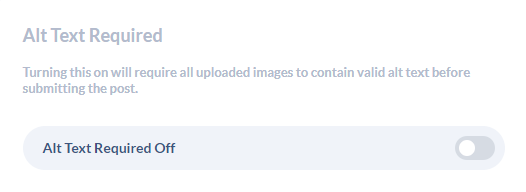
Note: Alt Text is currently only supported by Facebook, LinkedIn and Twitter. Once Instagram support Alt Text in their API, we'll also include that within Orlo.
/Orlo%202.0%20Logo.png?height=120&name=Orlo%202.0%20Logo.png)