Here’s your step by step guide to setting up your Campaigns in Orlo:
1) Log in to Orlo, and click the Analytics button at the top. On the menu that appears, click Campaign Report.

2) On this screen, you will see all of your currently running Campaigns. From here, you can view your Campaign reports, finish them (moving them over to the Completed Campaigns tab) or edit them to change their names, start/end dates or Parent/Child associations.
3) To add a new Campaign, click + New Campaign in the top-right corner, then all you need to do is give it a name in the Campaign Name box and click Save.

You can set a start and end date for your Campaign. End dates are optional, but entering one will automatically finish the Campaign on that date. If you do not set one, you'll have to come back to this page and click on the Finish button.
Finishing a Campaign simply prevents it from being an option in the Compose tab, so nobody accidentally puts out content under a finished Campaign - any metrics received after a Campaign is finished will still count towards the reporting.
You can also set a Campaign to be a child of a pre-existing one. This allows you to split Campaign content into smaller Campaigns where you can pull up a report on each individual child Campaign, as well as an overall report from the parent Campaign:
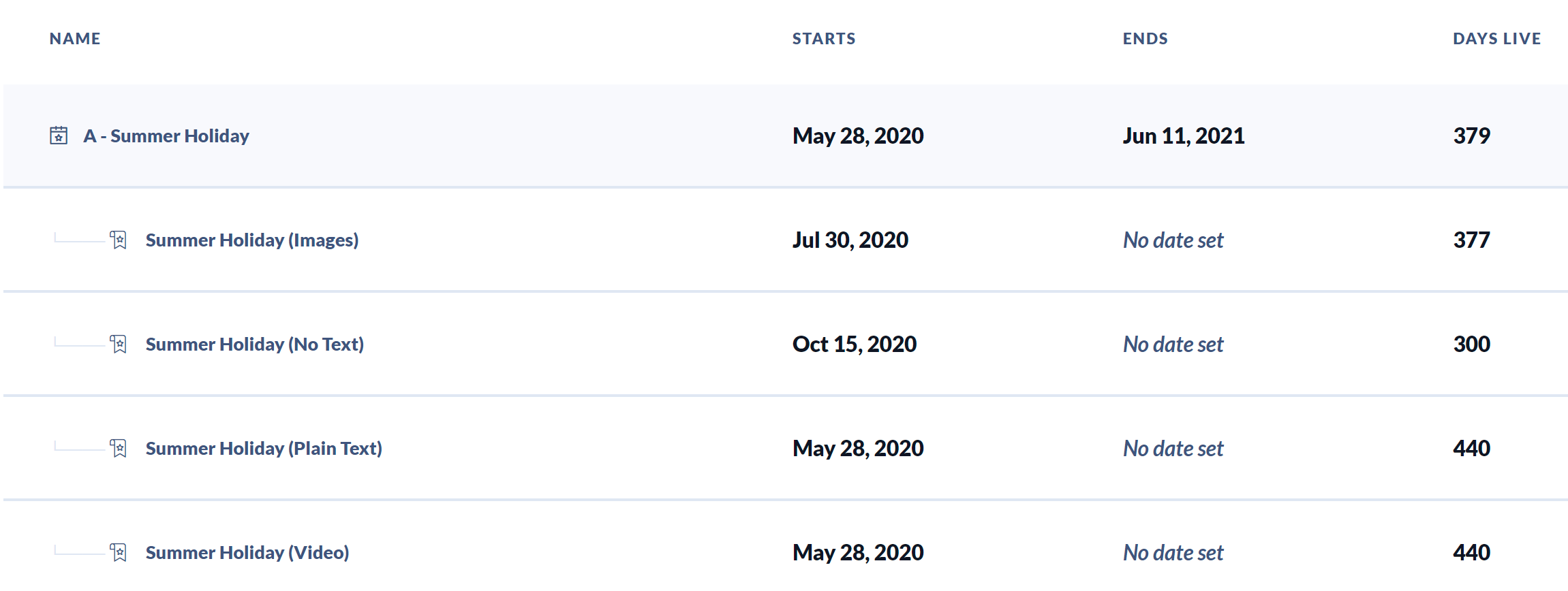
4) Once you have created your Campaign, it will appear in the list of Campaigns. You can then start assigning posts to it when you publish, like on the Compose window below. Your new Campaign will appear here and be ready to go as soon as you create it.
Deleting a Campaign
You can click on Completed Campaigns to see all previous Campaigns that have now finished. On this screen, you can search for Campaigns, view them, delete them or re-open them if needed.
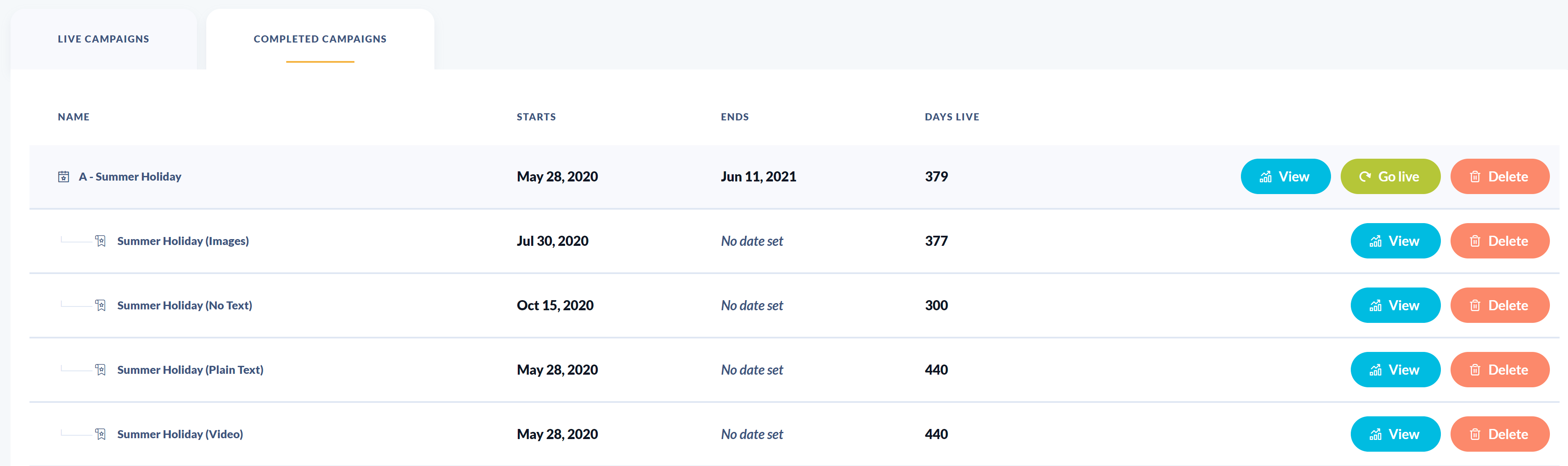
You can only delete Campaigns that have been Finished, so if you need to do this you can click on the Finish button which will move the campaign from the Live Campaigns list to the Completed Campaigns list.
Under the Completed Campaigns tab (which you can access by clicking on the button under the page header), you will see all of the finished Campaigns, alongside which should be a Delete button. Clicking this will prompt you to confirm the deletion, after which the Campaign will be deleted along with all of its recorded analytics.
The posts themselves will not be deleted and the individual metrics for each will still be visible via the platform. Deleting a Campaign means you won't be able to build a report for it, nor filter your outbound posts or inbound messages by that Campaign.
/Orlo%202.0%20Logo.png?height=120&name=Orlo%202.0%20Logo.png)