Listening streams can be set up to pull in indirect mentions of your organisation on Twitter, to any mention of a topic, keyword, phrase or hashtag across the list of sources available. Here's how to get started...
Along the top navigation bar of Orlo, click Insights then select the Create a Stream option:
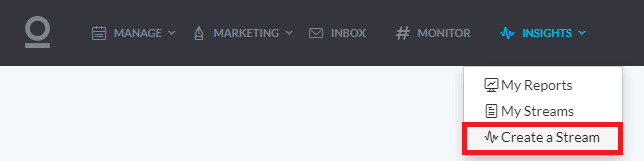
You'll now be taken to the first stage of the stream creation process, where you can set the name and description of the stream. Once you've filled these out, click the Next button top-right to continue:
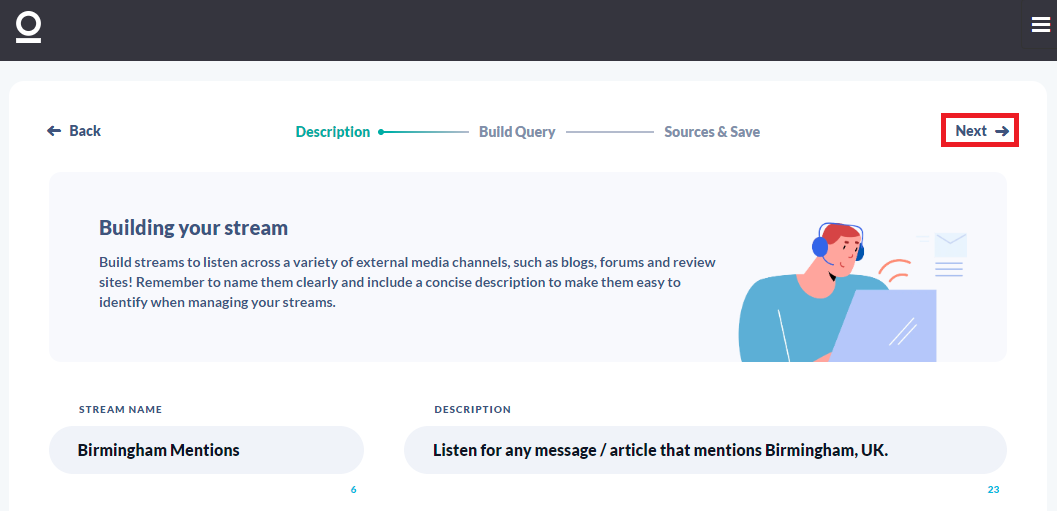
The query building page is where we can enter the list of keywords, phrases, hashtags or profiles (for Twitter results) that we want to listen for. The builder uses Boolean Logic (and/or) so that we can create simple or complex requirements for what we can pull in as a result.
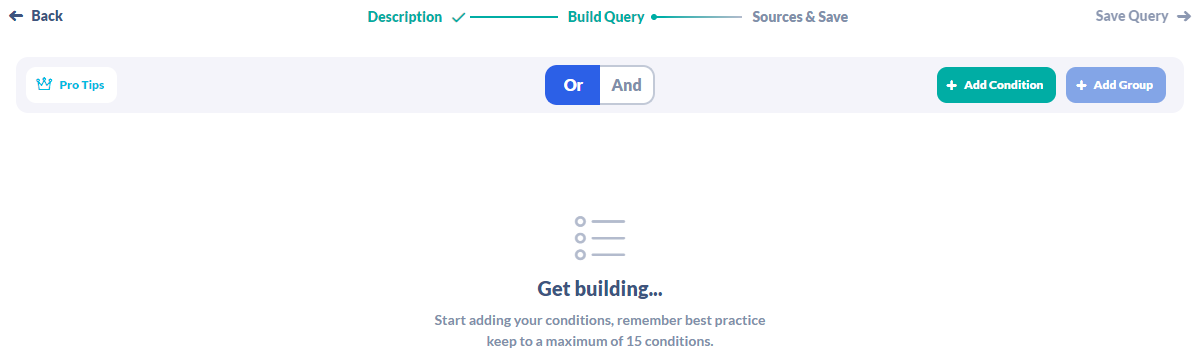
Using the Or/And button at the top of the query builder, you can change how all of the conditions and groups are used together. Or will pull in a result if any of the conditions are present, And will pull in results where all of the conditions are present. Once you've set up your query, click Save Query top-right to move to the final step (For more help on how the query builder can be used, see our Query Builder Breakdown article for some examples).
The last thing you need to do is tell the stream what sources you want to use to listen for results that match the query you created in the previous step, as well as specify result language:
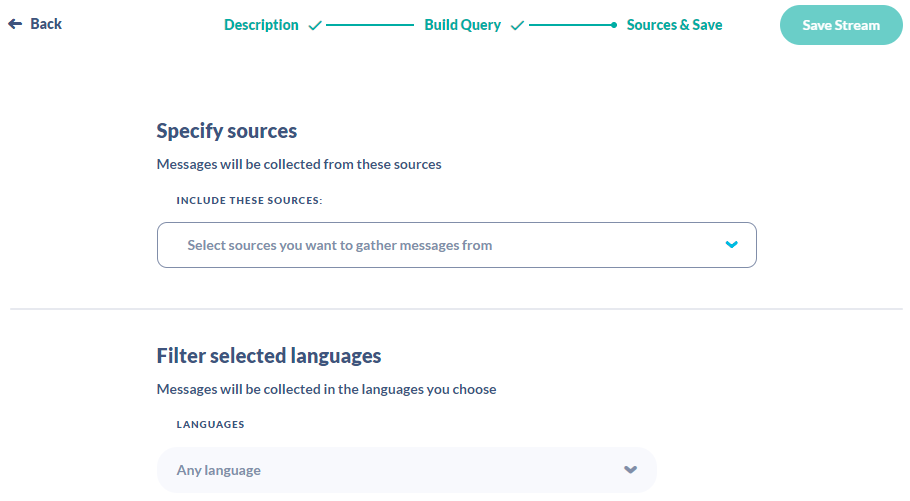
Depending on your Orlo subscription, you will either see just Twitter as a source option or Twitter alongside online and media sources, like News, Blogs, Print Media and several others. You can select one or more of these sources, then pick whether or not you'd like to pull results in any language or a specific one. Once you're happy with your stream configuration, click Save Stream top-right and you'll be taken to the stream management page. Your stream will be created and from this point onwards, any results that match what you've asked for will be pulled in.
/Orlo%202.0%20Logo.png?height=120&name=Orlo%202.0%20Logo.png)