You can save draft posts to use at a later date, either for your own personal use or as a public draft to work as a template for your wider organisation to use. Here's how...
When composing your post, if you need to save it for later or wait for additional content before publishing, toggle the Draft Post on in the top-right corner of the text area:

This will then display above it an area for you to name your draft. Along the bottom row of the composer, you can also toggle between whether or not the draft is Private or Public:

Once saved, you'll see this notification appear at the top with a quick link to your Drafts Library, where you'll be able to find any drafts you have saved as well as any public drafts saved and shared by others:

You can find the drafts library by going to the Marketing module, clicking the drop down menu and selecting drafts library:

In your library, you'll be able to see all drafts that you've made on the My Drafts tab and any template/public drafts on the Public Drafts tab. For drafts that you've made, you can add notes to them, edit the title, use the draft or delete it. If you have the Manage Public Drafts permission enabled, you can also do this for public drafts
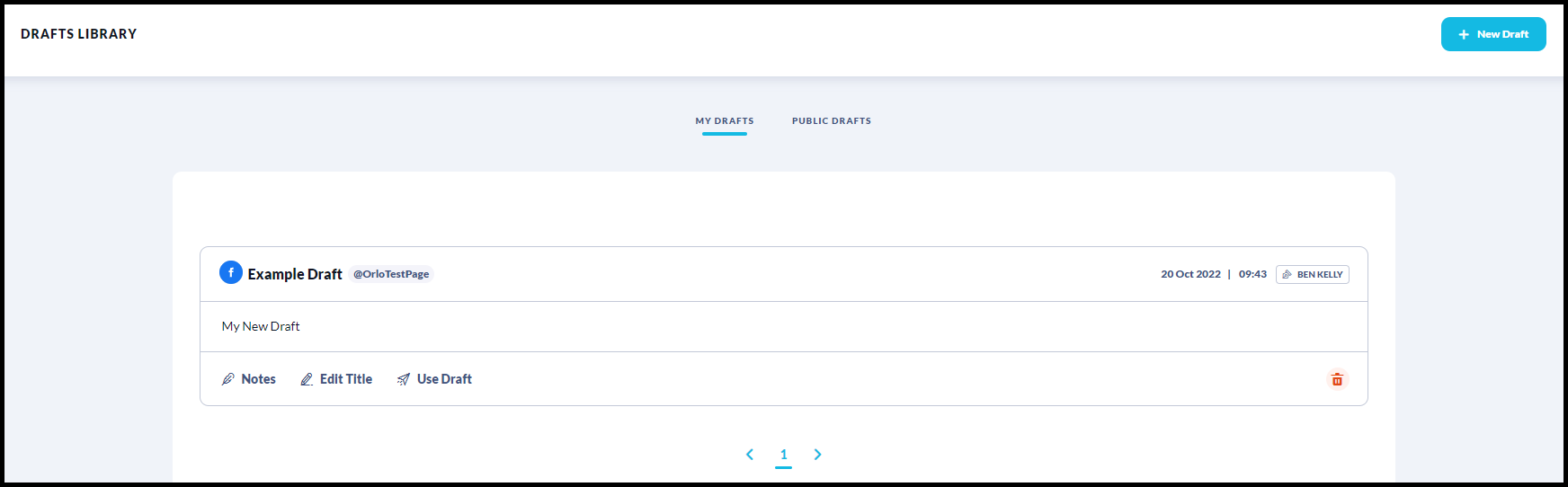
To enable users to manage Public Drafts, make sure they have this permission turned on either at an individual level or on a team they are a member of:

Please note: Public drafts are like templates, meaning they can be used multiple times. Private drafts will be deleted after they have been used.
/Orlo%202.0%20Logo.png?height=120&name=Orlo%202.0%20Logo.png)