To edit your name, email address, password or email preferences you will need to go to Settings, accessible by clicking the Settings icon in the top right hand of your Orlo account.
Quick View: User Icon > Settings > Your Settings > Your Details/Your Preferences/Change Password/Login Activity
Step-By-Step Guide:
1) Log into Orlo, then select the User Icon in the top-right hand corner. Then select Settings.
2) To change your account details, select My Details under the All Settings heading.
3) Here you can change your name, email address and mobile number. Once finished, click "Save".
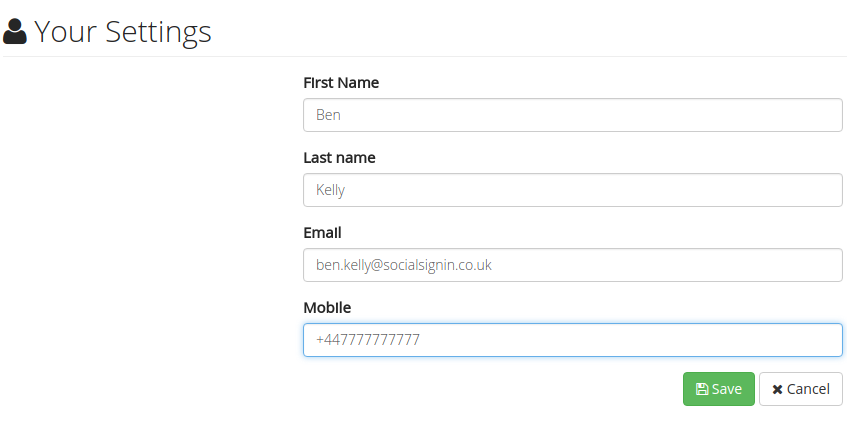
4) To change your password, select the "Change Password" option under the "Your Settings" heading.

5) Enter and confirm your new password, then click "Save".
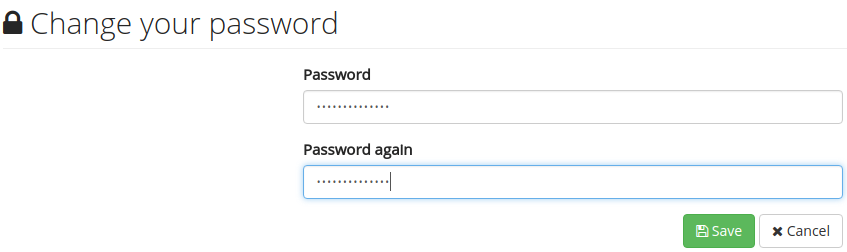
6) To change your preferences (Daily notification email, Timezone), select the "Your Preferences" option under the "Your Settings" heading.

7) You can select whether or not to receive a daily email breaking down your Orlo activity, when you would receive that email and what your local time zone is.
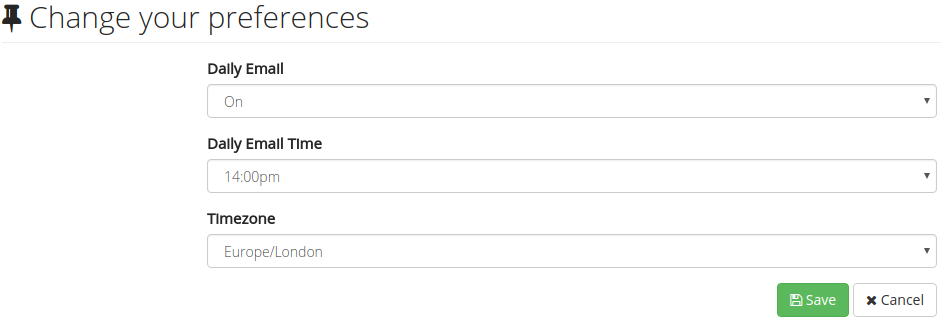
8) You can also view your login activity by selecting the "Login Activity" option under the "Your Settings" heading.

This page will show you how many sessions you currently have, when they were logged in and where they logged in from. You will also have the ability to log out of any sessions other than your current one.


/Orlo%202.0%20Logo.png?height=120&name=Orlo%202.0%20Logo.png)