Social Push Mode
Push Mode for Social enables your customer service team to seamlessly manage the flow of inbound social media messages, at scale by pushing conversations to agents who have the free capacity to deal with them as efficiently and quickly as possible.
Enabling Social Push Mode
- Head over to the Orlo Settings page:

- Here, scroll down to Company Settings and click on Inbox Push Mode:

- On this page, you can control whether or not Push Mode is enabled for your organisation (this will affect all users and social channels). You can also set the maximum number of conversations a person can be “pushed” at any one time:
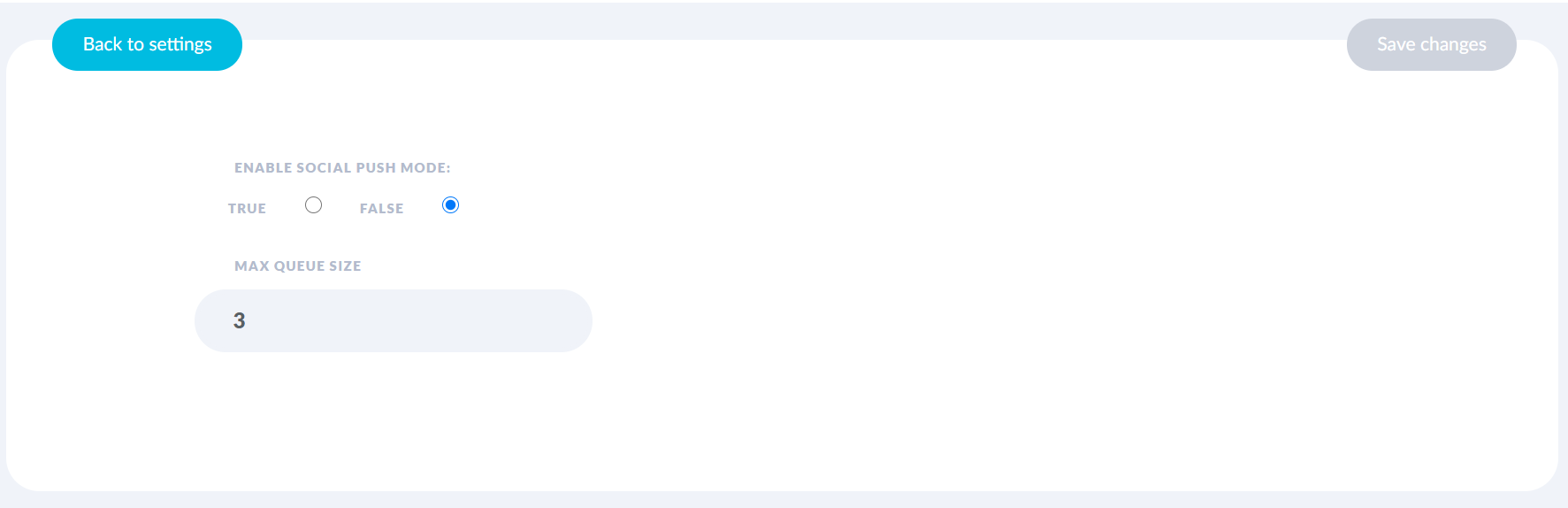
Accessing the Push Mode Inbox
- Once enabled, head back over to the Inbox and you should now be able to see a new option in the middle of the screen which will allow you to control your Push Mode status:

Online means that you will be pushed new conversations and can now access the Push Mode inbox view.
Offline means that you will not be pushed any new conversations, you will not be able to access the new Push Mode inbox view and any conversations you may have had assigned will be unassigned.
Busy means that you will not be pushed any new conversations, but will still be able to view the Push Mode inbox as well as reply to and resolve your currently assigned conversations.
- Once you are either set to Online or Busy, you should see a new button appear at the top of your Inbox message list, called “Push Mode Inbox”. Clicking this will take you into the new view.
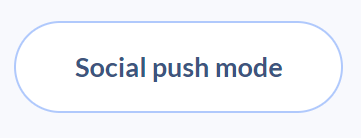
Replying to and Resolving Conversations
- Once in the Push Mode Inbox, Orlo works in the exact same way the normal Conversations Mode Inbox works, only here you will be pushed the maximum number of unresolved conversations. You will also have the options to control your Online/Offline/Busy status, as well as head back to the normal “Classic” Inbox view:

- If you click into a Conversation, you will be able to see all of the messages within - and you will have the same functionality you are used to when it comes to interacting with, managing and replying to messages. You will also be able to resolve the conversation using the button at the bottom. This will take you back to the above view, where after a few seconds the resolved conversation will disappear and you will be pushed the next one waiting:

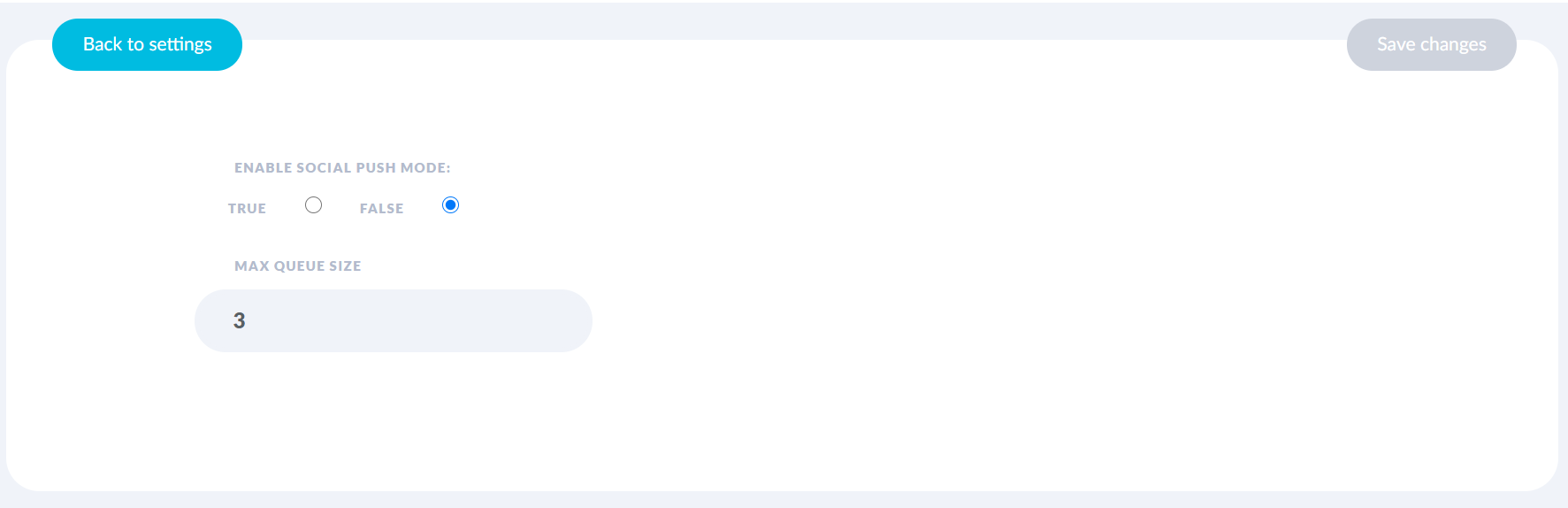

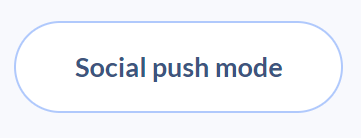
/Orlo%202.0%20Logo.png?height=120&name=Orlo%202.0%20Logo.png)