There are two permission types available to grant a person for each social account that you add onto Orlo:

As per the description, Post allows a user to create and schedule content, which will go to approval first before being published / scheduled into the calendar.
Post Un-Validated allows a user to create, publish and schedule content without the need for validation.
If you have the Post Un-Validated permission, you may still want your post to go through the validation process (for proof-reading or colleague approval). To do this, simply click on the Request Post Approval button at the bottom of the composer:

Anytime there are messages that need validation (and you have the permissions enabled to allow you to validate) you will see a number next to Manage along the top. On the Marketing page, click on the Marketing Kit option on the right, then go to Validate Posts:

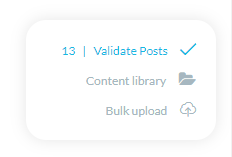
When viewing the list of messages that require approval, you will be able to edit the posts, validate them, disapprove them and leave notes on them for colleagues / yourself.
Disapproving a post will delete it from the schedule, giving you the option to send the author a reason why it has been deleted.
You can also select multiple posts and validate / disapprove in bulk if necessary by clicking on the social profile pictures on the posts to select one or more.


/Orlo%202.0%20Logo.png?height=120&name=Orlo%202.0%20Logo.png)