It can be incredibly helpful to add notes and tags about users. For example you could add tags such as 'Employee' 'B2B customer' 'B2C customer', these tags can help you and your team to reply in the most appropriate manner in the future.
These are different from Message Tags and Notes, as these are only visible when looking at a particular message, whereas Profile Tags and Notes are visible when looking at any message from a person.
These tags will be visible on the right-hand side of the Inbox, the column we refer to as a person's Social Profile. It is here you can see, create and delete any tags or notes that you have added to a person.
Our Triggers (found in Manage > My Triggers) provide automation for messages received to the Inbox, one of which allows you to do certain things when you have received a message from a person with a particular profile tag.
To add a tag to someone's profile, simply click into the text box that prompts you to type a tag and then press the enter key. Your new tag will appear underneath the text box, alongside any other that have been added to that profile:
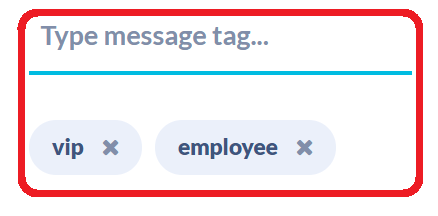
To add a note to someone’s profile, click on the Profile Notes button at the bottom of the Social Profile column. This will extend up the column showing any previous notes, who added them and when. Near the top will be another text box for you to enter your note and click Save:
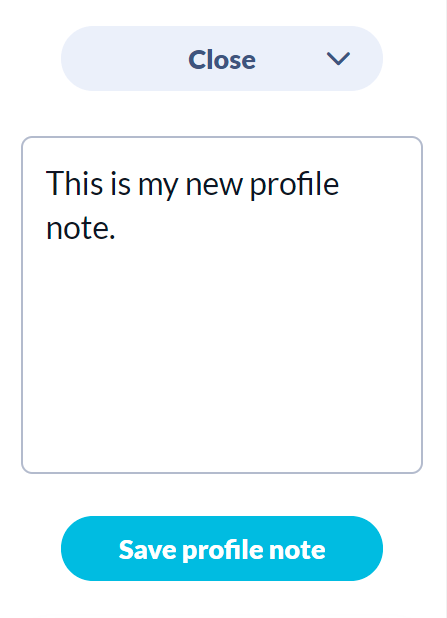
Note: You can only delete notes on a profile that you have created yourself. Tags can be removed by anyone.
/Orlo%202.0%20Logo.png?height=120&name=Orlo%202.0%20Logo.png)