Adding RSS feeds to Orlo enables you to have access to a list of ready-made content to post out. We go to the websites for you, find the news, and bring it to you so you don’t have to spend time looking yourself. As long as the feed used is valid, we will be able to pull in articles for you to view. You can also click on "Create Post", which will pull down the Compose tab and provide you with a short description of the article and a link (which will be shortened) to the article.
Within Orlo, head over to the Marketing dropdown menu and select RSS Feeds from the list:

You will be prompted to select an account to post to. Pick one from the drop down and you will see all of the RSS feeds that have been set up and are available to that account.

If you cannot see any feeds, but instead see the below box, this means that either no RSS feeds have yet been added, or they have been added but the account you have chosen does not have access to them.

To add a new feed, give it a name you will remember and then paste in the RSS URL. Sites will sometimes use this icon to signify an available RSS feed:

These can be found on the website that you want to track. For this, I am using the BBC News RSS feed URL - http://feeds.bbci.co.uk/news/rss.xml?edition=uk

Not all sites offer an RSS feed, but for the ones that do, they may look something like this:
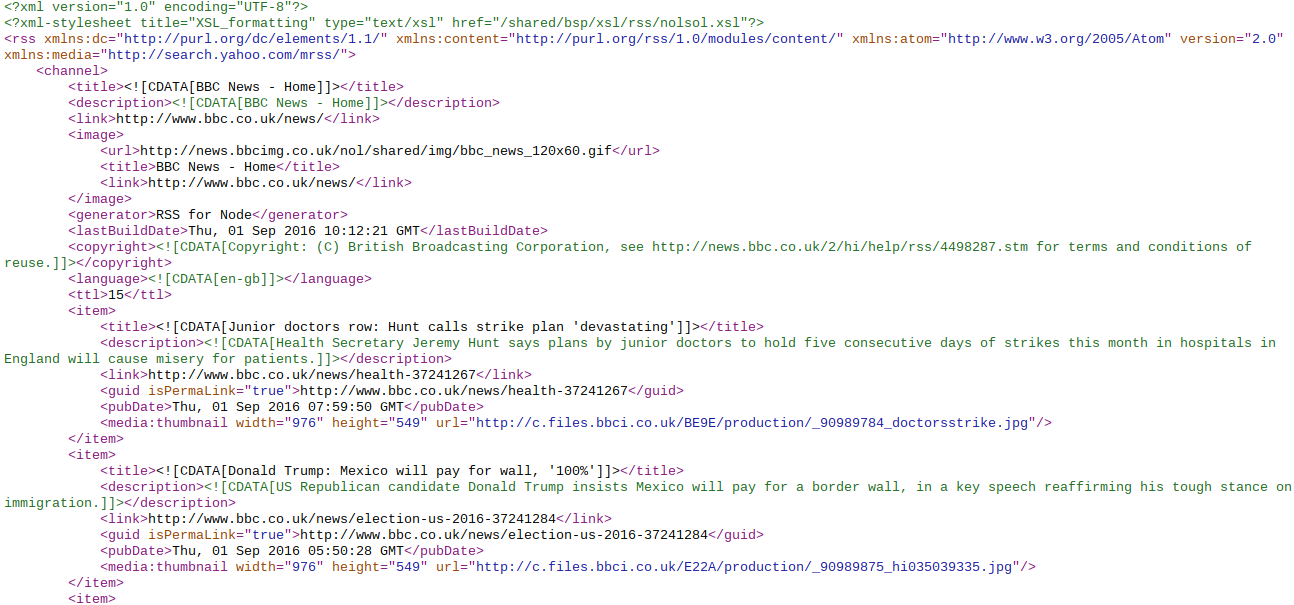
That might not look nice, but fear not! Once added to Orlo, we will trim out all of that excess stuff leaving you with snippets of the articles, so it will look like the below. You can click on "View" to visit that website and view the article, or click "Create Post" to bring down the Compose tab, with the link to the article and a short description of the article in the compose box ready to go.

On the left-hand side, you will be able to see all of the RSS feeds you have added for the account you are using. You can untick them to remove their articles from your current view, or click on the red X to remove them completely.


/Orlo%202.0%20Logo.png?height=120&name=Orlo%202.0%20Logo.png)