If you're receiving lots of engagement on a post/thread, but it's filling up your Inbox with messages that don't require replies, you can silence the thread to hide the comments from your default view. Here's how...
Silencing a public message thread (maybe a post you've created with lots of comments, or a external thread you've been tagged into) lets you hide all of the current comments and any future ones from your default Inbox view. They still come in and will remain Unread (Blue), but they won't be visible in your message list and won't count towards the number next to the Inbox button in the navigation bar.

You can bring these silenced messages back into your view by adding the Silenced Messages filter and either picking to include them in your current view, show unsilenced messages or only show silenced messages (which can be useful to quickly scan through and mark all as actioned if no replies are necessary):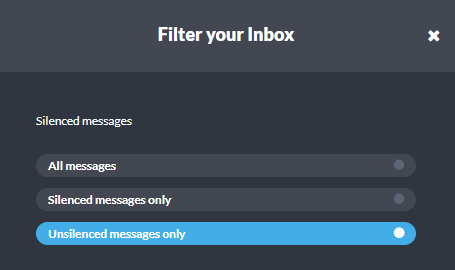
To silence a thread, open a message in the thread and click on the silenced bell icon in the top-right part of the message management bar:
Once silenced, you should see the management bar change appearance to show that the thread is now silenced and provide an option to unsilence (if you want to move all the messages back into your list):
Silencing public threads is supported for Facebook, Twitter, Instagram, LinkedIn and YouTube. Don't forget to check back in on your silenced messages and action them if they don't need to be dealt with, as they will still count towards your analytics in terms of unread/unactioned messages.
/Orlo%202.0%20Logo.png?height=120&name=Orlo%202.0%20Logo.png)